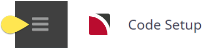The Discount/Commission/Mark-up ("DCM") matrix allows either Discount(s), Commission(s) or Mark-up(s) to be set up, which can then be automatically applied against specific services or bookings, based on a range of user defined rules.
Each DCM record has a Valid From/Valid To date which means that Discounts, Commissions and Mark-ups can be set for specific periods or seasons.
NOTE: It is easier to change an agent from one DCM Mark-up level to another than to change the Price Code of the agent.
When the DCM Matrix is being used, Tourplan analyses all services as they are being entered into a Quote or Booking and looks for matches between the detail stored in the DCM record and the following parameters:
- The booking branch, department and booking analysis codes
The service location, service code, supplier code, product code, and product analysis codes;
- The supplier analysis codes;
- The booking agent code and analysis codes;
- And if a PCM is involved, the PCM analysis codes.
Each DCM record has a Sequence Number, an Entry Type (Discount, Commission or Mark-up), a Code and a Description. When processing, It first looks at all DCM records that are either a Discount or a Markup type. Tourplan treats these as the same - the only difference being that the one named 'Discount' has the applied percentage reversed.
The search of DMC records is by sequence number and if a record is found that meets the criteria, the values are applied. If there is a Markup and a Discount record that could apply, the system stops at the one with the lowest sequence number.
It then makes the same assessment of the service to check if there is an applicable DCM record that is a Commission type that meets the criteria and again, if one is found applies the values from it.
This means there could be competing DCM records against Booking/PCM service lines, but equally it means that a Mark-up can be applied and a small commission offered - during a specific period for example.
Each service in the product database has a Cost price—i.e., the value that is being paid to the supplier. To this is added a mark-up for the tour operator. Tourplan is able to have mark-ups in 2 distinct places—within the Product (Product Mark-up) and/or in the booking (Booking Mark-up - also applies to Quotations/PCMs). With Product Mark-up, the mark-up is calculated on a service by service basis as each service is entered into the quote or booking. Booking Mark-up is added to the Booking total. A booking can have both Product Mark-up and Booking Mark-up.
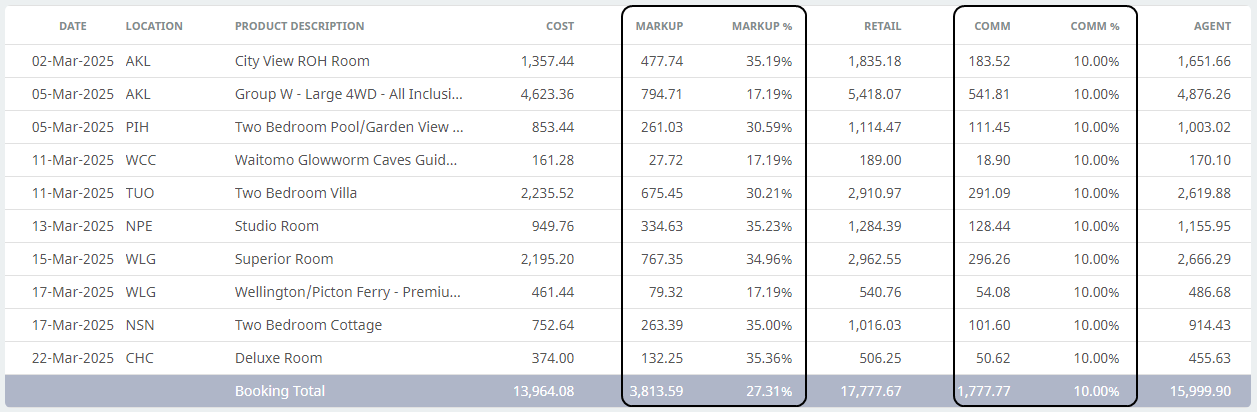
DMC Matrix Discounts and Mark-ups (Product Mark-ups) are applied to and included in the Booking Service Database Sell amount. On the Booking Markup/Commission screen (as seen in the image above) the DCM markup or discount is combined with any Booking Mark-up to show the total markup for the service or booking.
Create Matrix Rules
-
Select menu
 Home > System > Code Setup.
Home > System > Code Setup.
-
Select menu
 Code Setup > Product > Discount/Commission.
Code Setup > Product > Discount/Commission.
-
On the
 Discount/Commission screen, if the required Sequence/Code is not already in the list, click Insert or select the sequence from the list.
Discount/Commission screen, if the required Sequence/Code is not already in the list, click Insert or select the sequence from the list.
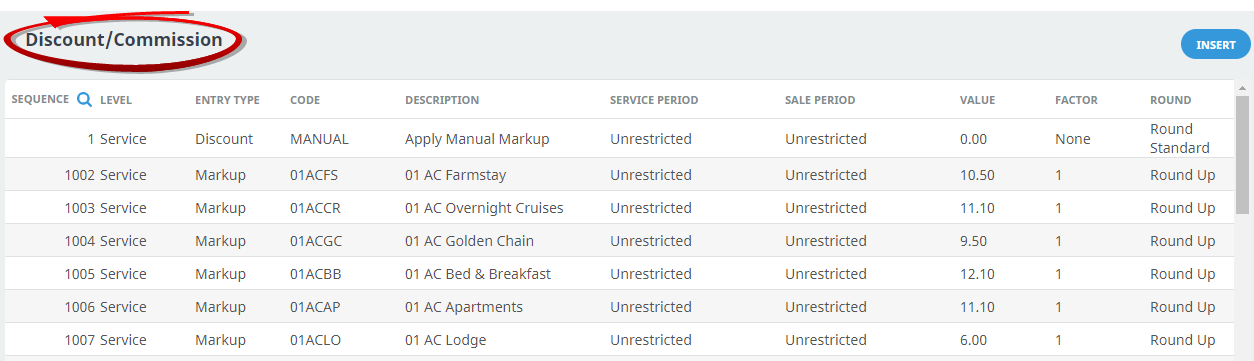
-
On the
 Discount/Commission screen, enter a Sequence number, Code and Description, then select the required Level and Entry Type.
Discount/Commission screen, enter a Sequence number, Code and Description, then select the required Level and Entry Type.NOTE: Thought should be given to how sequence numbers are going to be allocated. If a year round discount has been allocated a sequence number of 00001 and it was then needed to introduce a discount with a lower sequence number in order to take precedence over the year round discount, it would be impossible to do.

-
On the
 Filters Tab screen, use the + to expand the required heading to select the required filters.
Filters Tab screen, use the + to expand the required heading to select the required filters.
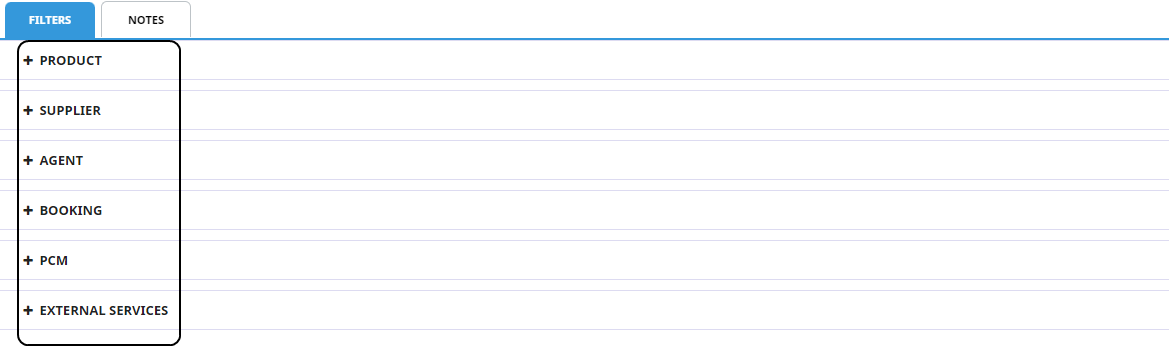
-
On the Date Range screen section, click
 Insert.
Insert.

-
On the
 Date Range screen, select a Service From/To and Sale From/To.
Date Range screen, select a Service From/To and Sale From/To.
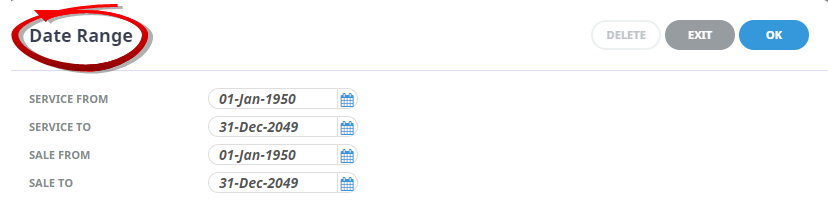
-
Then
 select if this is to be a Fixed Amount or a Percentage.
select if this is to be a Fixed Amount or a Percentage.

-
If
 Percentage is selected - Enter the required Percent and select the Factor and Rounding rule (if applicable).
Percentage is selected - Enter the required Percent and select the Factor and Rounding rule (if applicable).

-
If
 Fixed Amount is selected - Enter the required Amount and select the Value Type, Factor, Rounding rule (if applicable) and Max SCU.
Fixed Amount is selected - Enter the required Amount and select the Value Type, Factor, Rounding rule (if applicable) and Max SCU.
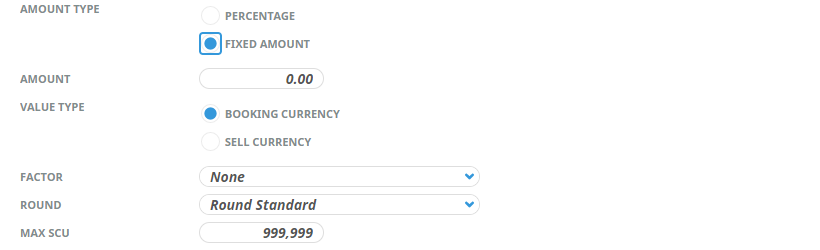
-
-
Click
 OK to keep the changes and save or update the entry.
OK to keep the changes and save or update the entry.

-
Click
 Save to keep the changes.
Save to keep the changes.
-
Click
 Exit to discard any changes.
Exit to discard any changes.

About Discount Commission Matrix Fields
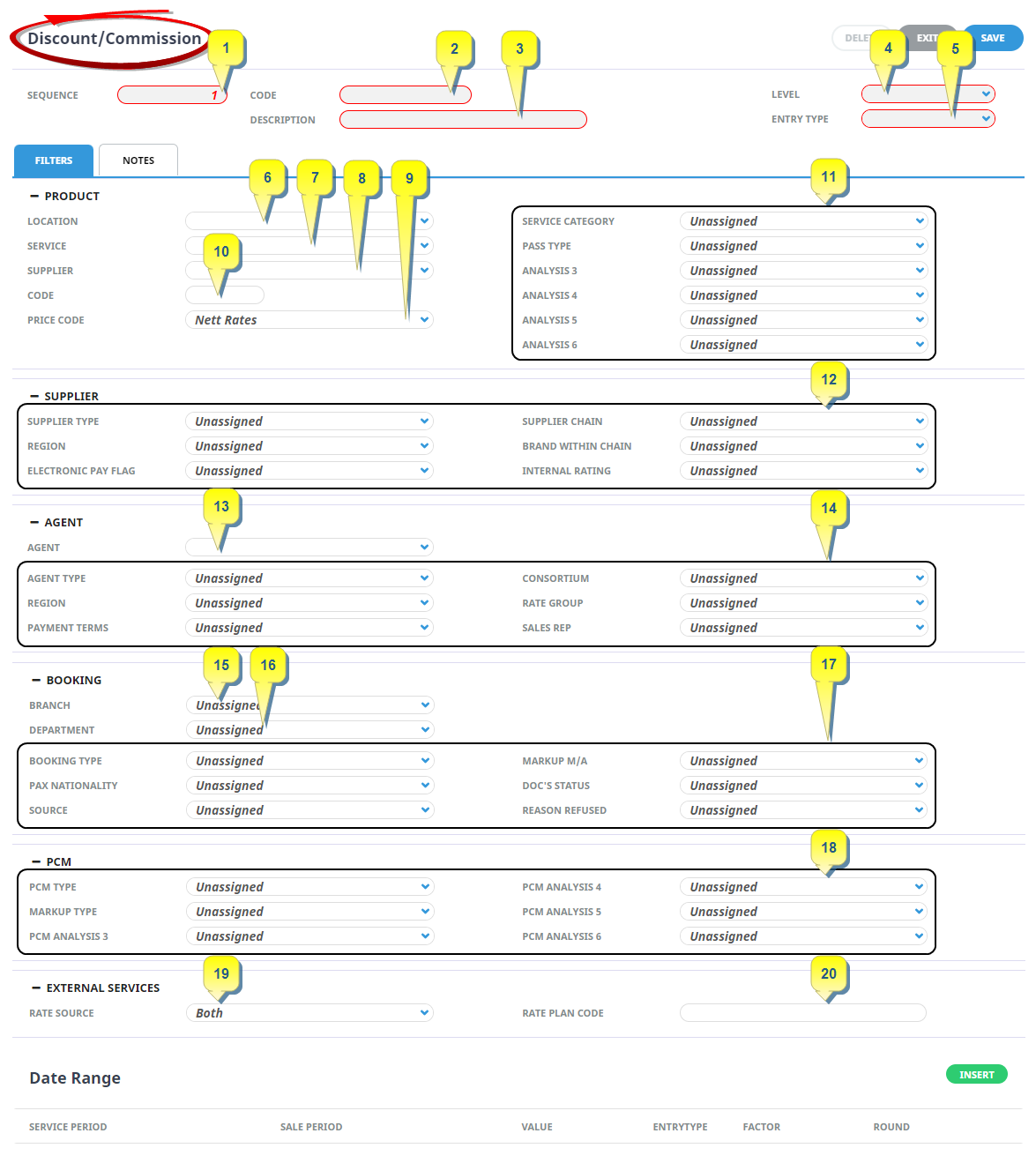
Discount/Commission Matrix Record Header
1. Sequence
This field determines the order in which a Discount/Commission record will be used.
NOTE: If a year round discount applied for a particular agent group and a special discount deal is offered for a particular period, the sequence number for the special would be a value lower than the sequence number for the year round discount. This would force the system to use the special first and ignore any after that.
Search Icon 
There is a search icon located next to the column "Sequence" heading. This allows users to quickly search the Discount/Commission Matrix for an entry. An additional search field will enable users to insert text to search, and previous and next buttons identify entries which match the search criteria.

2. Code
A unique code to identify the Discount/Commission/Mark-up record.
3. Description
A full description of what the Discount/Commission entry is.
4. Level
This selection dictates whether the discount or commission is applied at the overall booking (Header) level or at an individual Service level.
NOTE: If Header is selected the Filter tab options are limited to Agent, Booking, PCM and Date Range only.
5. Entry Type
This selection indicates whether the record being created is a Discount, Commission or a Mark-up, and in turn determines at what stage the discount/commission will be processed.
-
Records set as Discount will have the discount value taken from (or added to) the Product Sell price at insertion into the booking.
-
Commission records will have the value taken from or added to the Retail value to obtain the Agent value.
-
Records set as Mark-up will have the mark-up value taken from or added to the Database Cost price at insertion into the booking.
Discount/Commission Matrix Rules
There are two tabs below the header fields. (A Filters Tab and a Notes Tab)
Filters Tab
The filters are used to determine what services or bookings the discount/commission/mark-up will apply to. Multiple selections can be made - e.g., specific product service code and product analysis code; specific agent analysis code plus specific booking branch.
There are six expandable options that will allow rules to be created including:
- Product (6-11) (Open by default).These are the Product Location, Service, Supplier (Code), Product Code, Price Code and the Product Analysis Codes.
- Supplier Selections (12) are the Supplier analysis Codes. The supplier codes are included with the Database selections.
- Agent Selections (13-14) include the Agent Code and the Agent Analysis fields.
- Booking Selections (15-17 ) include specific Booking Branch, Department and Booking Analysis Codes.
- PCM Selections (18) are the PCM Analysis Codes.
- External Services (19-20) based on specific rate sources or rate plans.
Date Range
These fields control the period that the Discount, Markup or Commission record is to apply for as well as the Amount Type to be applied.
NOTE: Multiple date ranges can be entered which allow different Discount/Commission/Mark-up rates for different periods. The default dates on entry are from 01 January 1950 to 31 December 2049 which is basically an unrestricted date range.
Service From / Service To
If the service date(s) being requested fall inside these Service From/To dates, and all other selection criteria are met, the discount/commission/mark-up will be applied.
Sale From / Sale To
If a special is offered and is only able to be booked during a specific period, the dates the Discount/Commission/Mark-up applies can be limited by using these fields. If the service entered into the Quote/Booking matches all other selection criteria and today's date (booking date) is between these dates, then the discount/commission/mark-up will be applied.
Amount Type
The type of Discount/Commission/Mark-up that will be applied - Percentage or Fixed Amount.
If the Amount Type = 'Percentage'
Percent
The percentage of Discount/Commission/Mark-up that is to be applied.
Factor
This controls how the system is to apply rounding. Below is a list explaining how the rounding will be applied with each selection.
| Factor | Rounding |
|---|---|
| None | No Rounding will apply |
| 0.10 | Round to the nearest .10c |
| 0.50 |
Round to the nearest .50c |
| 1 | Round to the nearest 1.00 |
| 5 | Round to the nearest 5.00 |
| 10 | Round to the nearest 10.00 |
Round
dicates how the system will round the value of the service after the Discount/Commission/Mark-up has been applied, based on any value in the Factor field. (This is a dropdown selection)
Available options are:
| Setting | Rounding Explanation |
|---|---|
| Standard | Round down between .01 - .49, up between .50 - .99 |
| Up | Will always round up to the nearest factor value |
| Down | Will always round down to the nearest factor value |

If the Amount Type = 'Fixed Amount'
Amount
The amount of Discount/Commission/Mark-up that is to be applied.
Value Type
The currency (Booking or Product Sell) to be used for the Discount/Commission/Mark-up that is to be applied.
Factor
This controls how the system is to apply rounding. Below is a list explaining how the rounding will be applied with each selection.
| Factor | Rounding |
|---|---|
| None | No Rounding will apply |
| 0.10 | Round to the nearest .10c |
| 0.50 |
Round to the nearest .50c |
| 1 | Round to the nearest 1.00 |
| 5 | Round to the nearest 5.00 |
| 10 | Round to the nearest 10.00 |
Round
Indicates how the system will round the value of the service after the Discount/Commission/Mark-up has been applied, based on any value in the Factor field. (This is a dropdown selection)
Available options are:
| Setting | Rounding Explanation |
|---|---|
| Standard | Round down between .01 - .49, up between .50 - .99 |
| Up | Will always round up to the nearest factor value |
| Down | Will always round down to the nearest factor value |

Max SCU
Indicates the maximum number of SCU's that this Discount/Commission/Mark-up will be applied for.
Notes Tab
In addition to the Filters Tab there is a Notes Tab that can be used for additional notes. There are two fields on the Notes Tab.
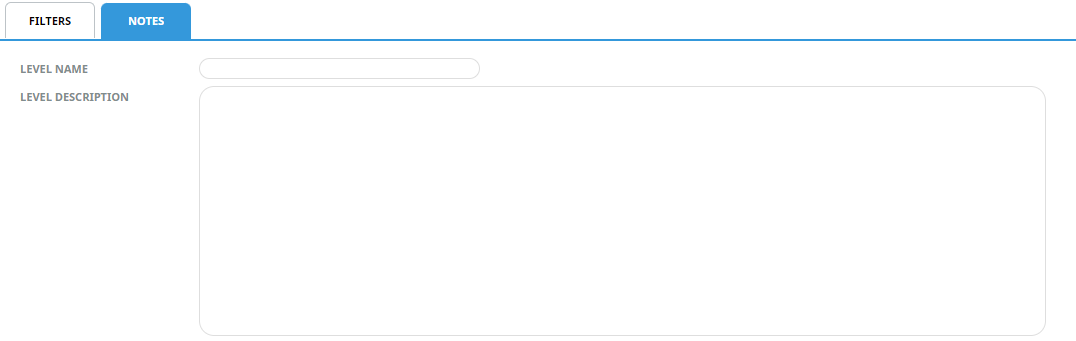
Level Name
The Level Name could be an extension field description used to indicate the special or to expand on the discount commission description seen in the header of the sequence.
Level Description
A free format text area to be used for internal notes for perhaps more detail of the special etc. It has a maximum of 1000 characters.